The Student-Run Computing Facility (SRCF) and University Information Services (UIS) offers some digital and IT services for University Registered Societies.
Mailing lists
Mailing lists are a convenient and efficient way of sending the same message to many people. For example, the Sports Society may have a mailing list named sports-society@lists.cam.ac.uk to contact all of its members.
For further information on getting and managing a mailing list for a Society, see Getting started with mailing lists on the UIS website.
Websites
The Student-Run Computing Facility (SRCF) offers web hosting solutions for University Registered Societies.
If a University Registered Society has a website, they should contact societies-admin@uis.cam.ac.uk so that we can add the site link to the official list of Registered Societies.
Microsoft Teams site
University Registered Societies can apply for a Microsoft Teams site to collaborate on Society business and store files. You'll be asked to suggest a name (between 5 and 7 characters) for the site. Make sure you select "SOC" from the drop-down list of departments.
Further information on how to use Teams is available on the UIS website.
Shared Mailboxes
University Registered Societies can also apply for shared mailboxes: https://help.uis.cam.ac.uk/service/collaboration/365/shared-mailboxes